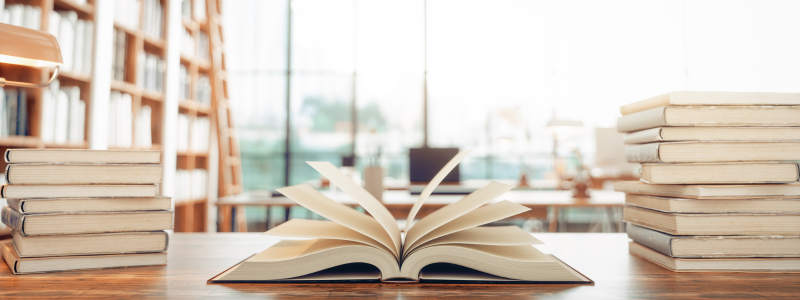By Cary Glynn, Associate, Steptoe
Attorneys beginning to work on Federal Energy Regulatory Commission (FERC) matters will find themselves plumbing the depths of FERC’s eLibrary. The database serves as a vital portal into proceedings before the agency. But searching for a needle in a haystack—a haystack that is now over two million documents deep—can be challenging. The records system’s full value can be truly unlocked if you master a few search tricks. A few I’ve found useful are below!
Orders
FERC’s eLibrary isn’t just a repository of parties’ filings; you can use eLibrary to easily pull up FERC orders. For major orders, like Order No. 888 or Order No. 2023, you can simply select “Order Number” in the Reference Number field and type “888” or “888-A” to quickly pull up an order. You can also search with FERC Reporter citations by selecting “FERC Cite” and using the format: 202FERC61,000. This search works for a variety of issuances, like ALJ decisions starting with “63,…” Importantly, for that search, you cannot use spaces or paragraph denotations and must use a comma in the first-page portion of the citation (the second number).
Docket numbers
In the general search view, you can restrict your search to one docket, but you can also search multiple docket numbers at once by separating them with a comma (e.g., “ER55-123, ER55-456”). While you can even confine your search to specific sub-dockets, make sure you’re being cautious. Searching sub-dockets can be risky because you might exclude the document(s) you’re looking for while not sorting out much chaff. You can also use the docket field to restrict your search to only certain types of dockets, such as rulemaking dockets by typing “RM*”. For a full list of docket prefixes see: https://elibrary.ferc.gov/eLibrary/assets/docket-prefix.pdf. Note also that if a search is not returning any results, often it is because there is an erroneous space in the docket field.
Custom dates
Instead of using the preset date options (e.g., Past 60 days, Past Year, etc.) you can also select a “Custom” date range. It is often best to just do this and select the exact dates that are most likely to return optimal search results. If you’re unsure and need to search broadly, you can also select “All” as a date range, but beware that you might occasionally end up with an overinclusive search.
Keyword Searches
Don’t forget you can use all-caps Boolean search operators like AND, NOT, “”, and (). You can also use locational operators:
- PARAGRAPH/SENTENCE. “electric”+PARAGRAPH+“power” will produce results where electric and power are in the same paragraph. Swap in SENTENCE to restrict to one sentence.
- NEARN. electric NEAR3 power will produce documents where power is within 3 words of electric.
Document class type selector
One of the most useful and hidden features of eLibrary is the document class type selector—a drop-down menu one row up from the bottom on the right labeled “Select options.” From that menu, you can restrict your search to only certain document class types, such as “Rulemaking Comment,” “Petition for Declaratory Order,” or “Delegated Order.” Of course, depending on your practice area, certain document class types will be more important than others. You can study the full list here: https://elibrary.ferc.gov/eLibrary/assets/class-type.pdf.
If you want to just quickly search only for FERC-generated documents or only for party-submitted documents, use the “issuance” (FERC) or “submittal” (other parties) category radio buttons.
Description field
On the search results page, “Description” is a field that explains the contents of the filing, e.g., “Application for Authorization Under Section 203 of ….” On the search page, textual searches automatically search both the full text of filed documents and the description field. It can sometimes be a useful strategy to uncheck “Full Text” and restrict your search to only the “Description” field. For example, if you search for “Application for Authorization Under Section 203” under the default settings, you’ll get a lot of results discussing such applications, but if you uncheck “Full Text” and restrict your search to the description field, you’ll mostly get those applications themselves. Keep in mind that you must of course get the description right. Deselecting “Description” and leaving “Full Text,” on the other hand, is usually pointless because of the numerous mishits you’ll get back.
Navigating the search results page
- Ordinarily, the results are not sorted by date. The best first step on the results page is often to sort by date by clicking the header cell labeled “Filed” until the table is sorted, depending on your preference, chronologically or reverse chronologically.
- Some file names (right most column) will have a gibberish name depending on how they were filed—sometimes, though, you can hover your cursor over those file names and a more useful description will appear.
- If you click “Generate PDF” for any documents, the PDF generated will have every page labeled with a header containing the Accession Number and Filed Date.
- Unfortunately, if a row contains multiple files, there is no way to tell which file is responsive to the query. This may be a challenge if the “Generate PDF” function does not work for particularly large files with multiple attachments, but the best place to start for your search is probably the transmittal letter or lead document.
Ask for help. If you’re struggling with a technical problem, it may be worth reaching out to ferconlinesupport@ferc.gov. They’ve been very helpful when I have emailed them.
FERC has created a more detailed set of tips and explanations here:
https://www.ferc.gov/ferc-online/elibrary
https://elibrary.ferc.gov/eLibrary/assets/eLibrary_Searching_Tips.pdf
In closing, I wanted to note thanks to the FERC staff that put together the improved and modernized version of eLibrary and the guide materials linked above.
About the Energy Bar Association’s Young Lawyers Council
EBA’s Young Lawyers Council (YLC) provides attorneys who have been practicing 8 years or fewer an opportunity to connect with likeminded young professionals and seasoned practitioners. Through this council, new energy law practitioners will develop lasting relationships with other EBA attorneys. Members of the YLC periodically write blog posts for EBA’s blog covering topics of interest to young energy lawyers.